5 Basic Modeling tips in 3D Max
Some basic tips for Modeling which will help you in your growth and development as a 3D artist.
1. Use References
In order to create something new, we basically do is reinterpret, improve or modify an existing thing. We never make from scratch.
 |
| Credit: www.cgtricks.com |
Great artists always use references and study how a particular surface will react to light or how a joint is moved or how the different proportion of an object will behave.
Whenever you go to model something like car, character, building or a piece of furniture, create a folder and collect a bunch of images related to your project which will help you to understand what you want to play. It is the only way to know that what you are doing is right on track.
Comparison is the key to success.
2. Find the most efficient way.
 |
| Credit: www.cgtricks.com |
Before you start modeling, just sit back for a few minutes and think about the most efficient way to achieve your objective.
You can try a different method to model like:
- Modeling based on splines
- Modeling based on edges
- Modeling based on box geometry modeling
- Modeling using modifier
- Modeling NURBS
- Digital sculpting in Zbrush, Mudbox or similar
3. Quads!
Always try to model in quads base as they are the best ally to keep your geometry clean and adaptable.
 |
| Credit: www.cgtricks.com |
The quads allow you to modify the geometry on an object freely. Try to avoid T-vertices as they after giving rise to tris and n-grads.
4. Soften the Edges
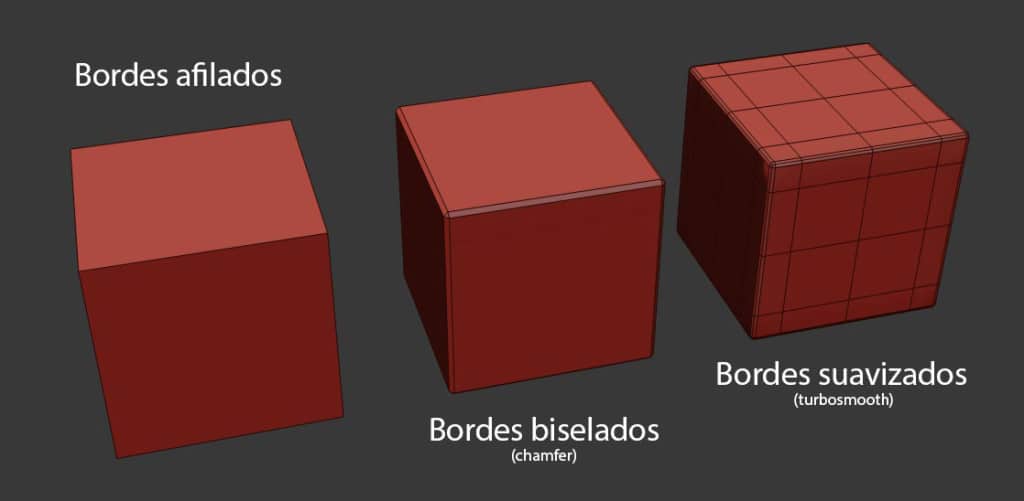 |
| Credit: www.cgtricks.com |
In the real world, there is nothing which has 100% sharp point. Not even at the molecular level
Whenever you model adds some beveled edges, by adding the modifier as Turbosmooth or meshsmooth or chamfer.
5. Check the normals
If you have a problem with the display of your textures, it is probably because some of the polygons of your model are reversed.
 |
| Credit: www.cgtricks.com |
To ensure that the polygons are facing in the right side you should check the "normals".
To edit your polygons(in 3Ds Max) > Select your model > Go into the modifier > Polygon > Polygon Edit > Select the polygons > Flip
5 Basic Modeling tips in 3D Max
![5 Basic Modeling tips in 3D Max]() Reviewed by Bhavya Patel
on
January 24, 2019
Rating:
Reviewed by Bhavya Patel
on
January 24, 2019
Rating:

No comments